Install Infrastructure:
The infrastructure includes Oracle Internet Directory (LDAP for Oracle) and Metadata Repository. This should be installed prior to the installation of the Oracle Application Server.
1) Run CD one.
2) Choose Infrastructure and metadata repository as installation type.
3) Give administrator privilege.
4) Provide a username , for example , dc=mycompany, dc=com.
5) Provide password.
6) Provide database schema name for metadata repository, for example: oracle.mydatabase.
7) Eventually the installation will be completed.
8) Save the port information appears on the screen after installation, this can also be found in the {oracle_home|}/installation/setupinfo.txt file.

Install Application Server:
1) Run the CD one.
2) Choose Application Server as installation type.
3) Next choose Portal and Wireless, it will also install HTTP Server and Webcache by default.
4) Provide required privilege.
5) Provide the OID server name and port.
6) As you have already installed Infrastructure instance, then you now have a OID installed. Let, the infrastructure instance is installed in the server named infraserver and
OID is running at port, 389, then,
Internet Directory Host: infraserver
Internet Directory Port: 389
7) Eventually the installation will be completed.
8) Remember that it is highly recommended that the installation of infrastructure instance and application server instance will belong to two different physical machines. If this is not possible, then they must have different Oracle Home.
9) Disable the firewall of the infrastructure machine, otherwise the AS will not be able to connect to it and the OID service will not instantiate.
10) Create a new OC4J instance from the AS console. Give it a descriptive name. For example : OC4J_FIRSRT.
11) Start that instance.
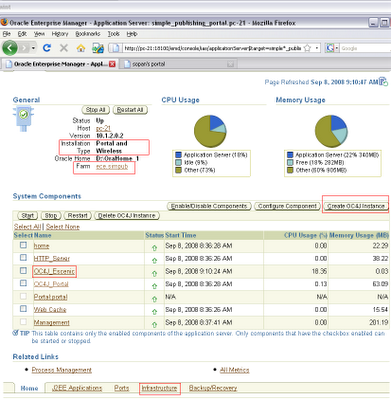 Deploy War Files:
Deploy War Files:
1) Go to the created OC4J instance.
2) Choose Application tab.
3) Go to Deploy War file.
4) Browse and show the appropriate war file.
5) Give it a suitable Application Name, say MyApplication.
6) Map to url: /MyApplication.
7) Click Deploy.
8) Now this new webapplication will be deployed under the directory :
{Oraclehome}/j2ee/ OC4J_FIRSRT/applications.
9) You will also need to add the information about the webapps in the files:
- $OC4J_HOME/j2ee/home/config/application.xml
- $OC4J_HOME/j2ee/home/config/http-web-site.xml.
Follow the example given in these files for deployed webapps.
10) Restart the server.
Create Portal:
Let the url of Http server and the welcome page is : http://my.server:7777/
Now hit this url on browser and you will get the welcome page from where you can log on to Oracle Application Server Portal.
You will need to provide the username ias_admin and the password you have provided during installation to view this page.
The portal builder welcome page will appear, you will need to login via Single Sign on to build or register for a portal. The username is orcladmin and the password is what you have provided, now you can create new user and give them required administrator privilege. Afterwards you can log in to portal server using those accounts.

In provider information page, give a provider name (no space allowed) and display name, implementation style: web. Specify the URL of the provider:
http:// my.server:7777/MyApplication /providers/myportlets
where the provier.xml must reside under the directory:
oraclehome/j2ee/OC4J_FIRST/applications/MyApplication/WEB-INF/providers/myportlets.
This provider.xml file contains information about the portlets of the application.
You can also test if the provider service is available by giving this url on your browser address bar, if everything is alright, you will see the information page about the portlets.
But remember, even if you can see the information via browser, it may not be accessible for the provider registration process if firewall is enabled on the Application server machine, otherwise you will get the error message that : The provider URL specified may be wrong or the provider is not be running: (WWC-43176) . This can happen for several reasons, but the firewall problem is the most common one.
After successful registration, the new portlets will appear on the Portlet Repository, they will be listed under category : Portlet staging Area .
Creating portlets is not an easy task and many things can go wrong, so make sure all the required jar files are in right places, and turn off firewalls if necessary.
The infrastructure includes Oracle Internet Directory (LDAP for Oracle) and Metadata Repository. This should be installed prior to the installation of the Oracle Application Server.
1) Run CD one.
2) Choose Infrastructure and metadata repository as installation type.
3) Give administrator privilege.
4) Provide a username , for example , dc=mycompany, dc=com.
5) Provide password.
6) Provide database schema name for metadata repository, for example: oracle.mydatabase.
7) Eventually the installation will be completed.
8) Save the port information appears on the screen after installation, this can also be found in the {oracle_home|}/installation/setupinfo.txt file.

Install Application Server:
1) Run the CD one.
2) Choose Application Server as installation type.
3) Next choose Portal and Wireless, it will also install HTTP Server and Webcache by default.
4) Provide required privilege.
5) Provide the OID server name and port.
6) As you have already installed Infrastructure instance, then you now have a OID installed. Let, the infrastructure instance is installed in the server named infraserver and
OID is running at port, 389, then,
Internet Directory Host: infraserver
Internet Directory Port: 389
7) Eventually the installation will be completed.
8) Remember that it is highly recommended that the installation of infrastructure instance and application server instance will belong to two different physical machines. If this is not possible, then they must have different Oracle Home.
9) Disable the firewall of the infrastructure machine, otherwise the AS will not be able to connect to it and the OID service will not instantiate.
10) Create a new OC4J instance from the AS console. Give it a descriptive name. For example : OC4J_FIRSRT.
11) Start that instance.
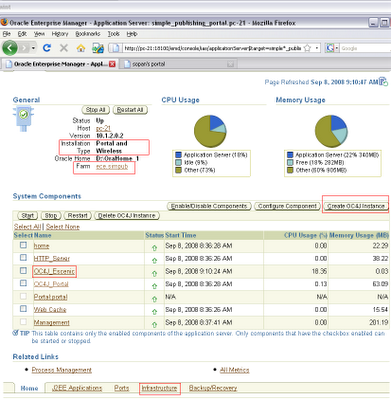 Deploy War Files:
Deploy War Files:1) Go to the created OC4J instance.
2) Choose Application tab.
3) Go to Deploy War file.
4) Browse and show the appropriate war file.
5) Give it a suitable Application Name, say MyApplication.
6) Map to url: /MyApplication.
7) Click Deploy.
8) Now this new webapplication will be deployed under the directory :
{Oraclehome}/j2ee/ OC4J_FIRSRT/applications.
9) You will also need to add the information about the webapps in the files:
- $OC4J_HOME/j2ee/home/config/application.xml
- $OC4J_HOME/j2ee/home/config/http-web-site.xml.
Follow the example given in these files for deployed webapps.
10) Restart the server.
Create Portal:
Let the url of Http server and the welcome page is : http://my.server:7777/
Now hit this url on browser and you will get the welcome page from where you can log on to Oracle Application Server Portal.
You will need to provide the username ias_admin and the password you have provided during installation to view this page.
The portal builder welcome page will appear, you will need to login via Single Sign on to build or register for a portal. The username is orcladmin and the password is what you have provided, now you can create new user and give them required administrator privilege. Afterwards you can log in to portal server using those accounts.

- Register a portlet provider:
In provider information page, give a provider name (no space allowed) and display name, implementation style: web. Specify the URL of the provider:
http:// my.server:7777/MyApplication /providers/myportlets
where the provier.xml must reside under the directory:
oraclehome/j2ee/OC4J_FIRST/applications/MyApplication/WEB-INF/providers/myportlets.
This provider.xml file contains information about the portlets of the application.
You can also test if the provider service is available by giving this url on your browser address bar, if everything is alright, you will see the information page about the portlets.
But remember, even if you can see the information via browser, it may not be accessible for the provider registration process if firewall is enabled on the Application server machine, otherwise you will get the error message that : The provider URL specified may be wrong or the provider is not be running: (WWC-43176) . This can happen for several reasons, but the firewall problem is the most common one.
After successful registration, the new portlets will appear on the Portlet Repository, they will be listed under category : Portlet staging Area .
- Build a portelet page:
- Go to Build tab.
- Choose create page group.
- Give a page group name (no space ) and display name. Click create button.
- You will now see this page group preview. Add portlet to any suitable region. Select your portlet provider, then choose all the portlets you want to display on your page. These will be listed under Selected Portlets. Click OK and you are done.
Creating portlets is not an easy task and many things can go wrong, so make sure all the required jar files are in right places, and turn off firewalls if necessary.
i like......
ReplyDeletei like......
ReplyDelete